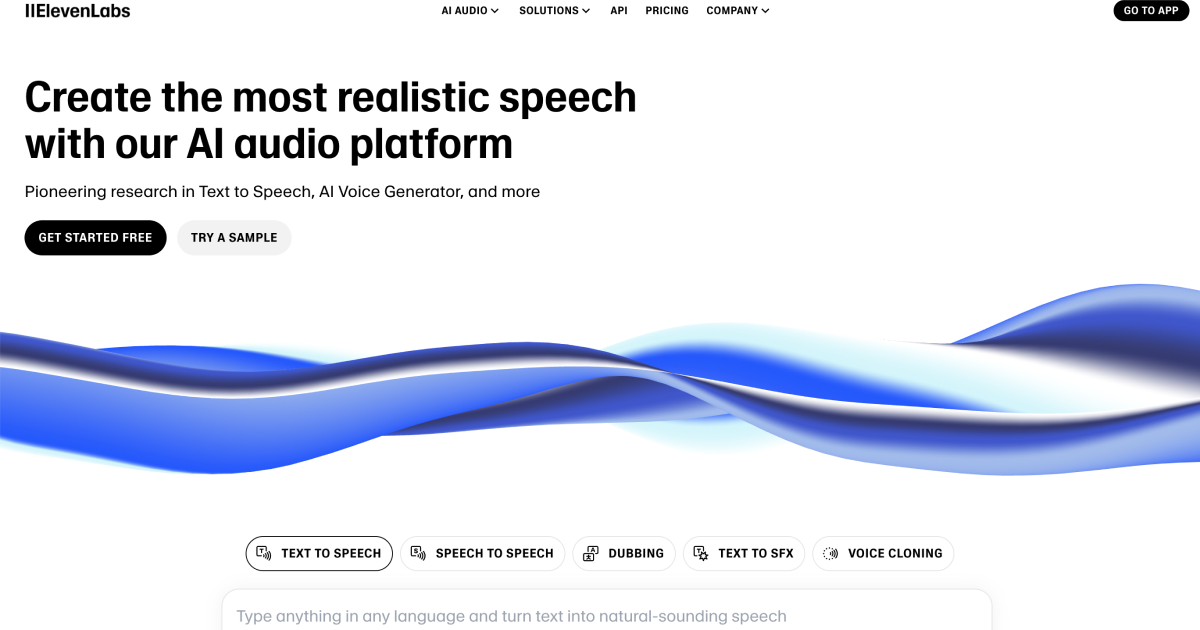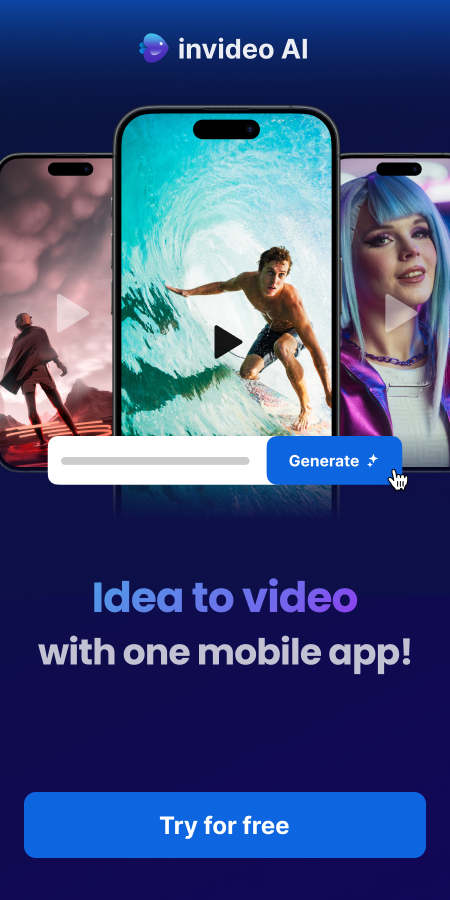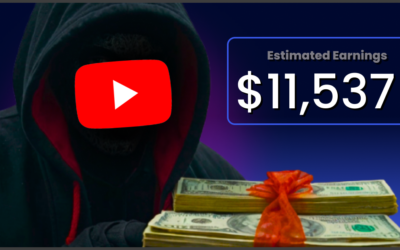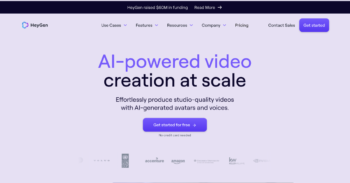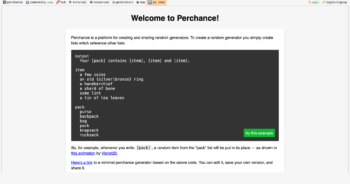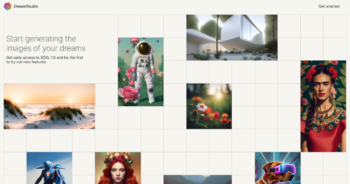Want to create an AI version of yourself for your videos?
In just a few simple steps, you can clone yourself, allowing you to produce engaging content without needing to appear on camera. Whether you’re making faceless videos or simply want a personalized touch, cloning yourself with AI can elevate your content. Let’s dive in and get started!
Tools You’ll Need
- HeyGen – Create your AI avatar Start Here
- ChatGPT – Generate your video script Start Here
- ElevenLabs – Create professional voiceovers Start Here
- CapCut – Edit your AI clone video Start Here
Step by Step: How to AI Clone Yourself in a Video
Step 1: Choose Your Base Avatar
The first step in creating your AI clone is to pick a base avatar. This is the foundation for your clone, and it will be customized to resemble you. Here’s how to choose and set it up:
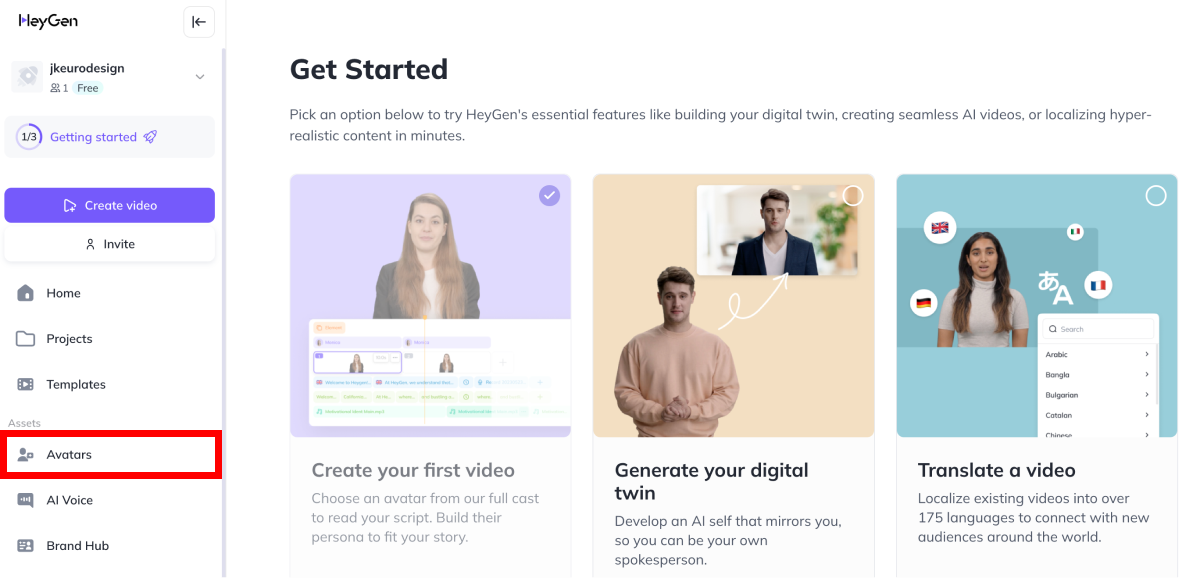
Sign Up for HeyGen: If you haven’t already, go to HeyGen and sign up for an account. It’s a quick process, and you’ll gain access to a range of avatar customization features.
Upload Your Own Image: Once you’re logged in, navigate to the “Avatar Creation” section. Instead of selecting a generic avatar template, upload a photo of yourself. This ensures that your avatar will look just like you, with the right features, expressions, and style.
Customize Your Clone: After uploading your image, HeyGen allows you to make tweaks to enhance your clone’s likeness to yourself. You can adjust aspects such as hair, facial expressions, and clothing if needed.
This step sets the stage for your AI clone, allowing you to bring your digital self to life. Ready to create your avatar?
Start now with HeyGen!
Step 2: Record Your Video Script with AI
Now that you have your base avatar, it’s time to create the script for your AI clone. This is the speech your clone will recite in the video. Here’s how to create and refine your script:
Use ChatGPT to Write Your Script: To get started, use ChatGPT to generate a script based on the topic you want your clone to talk about. Simply input the theme or subject of your video, and ChatGPT will craft a compelling script for you. You can adjust the script’s tone and style to match your video’s vibe.
Edit the Script for Clarity: Make sure your script is clear, concise, and engaging. Short, punchy sentences work best for video content, especially if you want to keep your audience’s attention.
Copy and Paste the Script: Once you’re happy with the script, copy and paste it into the voice settings of HeyGen for the next step.
The script is the voice behind your clone, so make sure it fits your style and delivers the right message.
Generate a script now with ChatGPT!
Step 3: Create the Voiceover for Your AI Clone
Now that you have the script, it’s time to give your AI clone a voice. Here’s how to do it:
Sign Up for ElevenLabs: Head over to ElevenLabs and create an account. This tool provides some of the most realistic and natural-sounding AI voiceovers on the market today. Once you’re logged in, you’re ready to generate the voiceover for your script.
Generate the Voiceover: In ElevenLabs, paste the script you copied from ChatGPT into the text box. Next, choose the voice style that fits your AI clone. You can adjust the tone, pitch, and pacing to match the personality of the clone you’ve created.
Adjust for Personalization: Depending on the vibe of your video, you can tweak the voice settings to sound more natural or professional. Take your time to make sure the voice is in sync with the tone you want to set.
Download the Voiceover: Once you’re happy with the voiceover, hit “Generate” and download the final audio file. This will be the voice that your AI clone speaks in your video.
With your voiceover ready, you’re now prepared to sync it with your avatar.
Start creating your AI voiceover here with ElevenLabs!
Step 4: Sync the Voice with Your AI Clone in HeyGen
Now that you have your avatar and voiceover ready, it’s time to bring everything together by syncing the voice with your AI clone. Here’s how to do it:
Log In to HeyGen: Head over to HeyGen and log in to your account. If you don’t have one, sign up for free. Once you’re inside, navigate to the “Projects” tab to start creating your talking avatar.
Upload Your Avatar: On the HeyGen dashboard, go to the “Avatar Creation” section. Here, you’ll find an option to upload your custom avatar image (the one you created earlier). Simply click “Upload,” select the image, and confirm.
Upload the Voiceover: After uploading your avatar, it’s time to add the voiceover. Click on the “Voice Settings” button to upload the voiceover you created earlier in ElevenLabs. The system will automatically sync the voice with your avatar’s lip movements.
Adjust Syncing Settings: HeyGen does a great job automatically syncing the avatar’s lips to the audio, but you can make minor adjustments if necessary. You’ll find sliders for fine-tuning the sync to make sure it looks just right.
Preview and Finalize: Once everything looks good, click “Preview” to check how the AI clone will look with the voiceover. If everything is perfect, click “Generate” to finalize your talking avatar video.
By the end of this process, you’ll have an AI-generated clone that talks and looks exactly like you in the video.Create your own talking avatar with HeyGen here!
Create your own talking avatar with HeyGen here!
Step 5: Edit and Enhance Your AI Clone Video with CapCut
Now that your talking avatar video is ready and synced with the voiceover, it’s time to add some final touches to really make it pop. CapCut is the perfect free tool for this step. It’s easy to use and packed with features that will allow you to create a polished, engaging video. Let’s dive into the editing process with CapCut!
Sign Up and Log In to CapCut
Start by signing up for a free account on CapCut. Once you’re logged in, you’ll be able to upload your talking avatar video and start editing.
Upload Your Talking Avatar Video
Click the “Create New Project” button and upload the talking avatar video you made in HeyGen. This will be the base of your video project.
Add Music and Effects
CapCut offers an impressive library of free music, sound effects, and transitions. Browse through the options and select music that fits the vibe of your video. You can also add cool effects or transitions to make the video flow more smoothly.
Insert Text and Branding
To make your video stand out even more, you can add text and brand elements. CapCut’s text tools let you add captions, titles, and lower-thirds to highlight key points in your video. Personalize the fonts, colors, and animation styles to match your brand.
Preview and Export the Video
After adding all the final touches, hit the “Preview” button to watch your video. If you’re satisfied with the result, click “Export” to download your video. You can choose between HD or 4K resolution, ensuring the highest quality.
Once your video is exported, you’re all set to upload it to YouTube or any other platform!
Start creating with CapCut for free!
Your AI Clone is Ready!
And that’s it! You’ve successfully created an AI clone of yourself (or any character of your choice) using AI. From generating your custom avatar to syncing it with AI voiceovers and editing it into a video, this process is faster, easier, and more affordable than ever before.
By following these steps, you’ve taken a huge leap in bringing your content to life—without needing cameras, microphones, or complicated software.
Now, it’s your turn to take the video you’ve created and start building your content empire. Upload it, optimize it, and begin leveraging your AI avatar for engaging, scalable content that stands out. Whether you’re creating faceless YouTube channels, tiktok videos, or educational content, this AI-powered approach will save you time, effort, and even money.