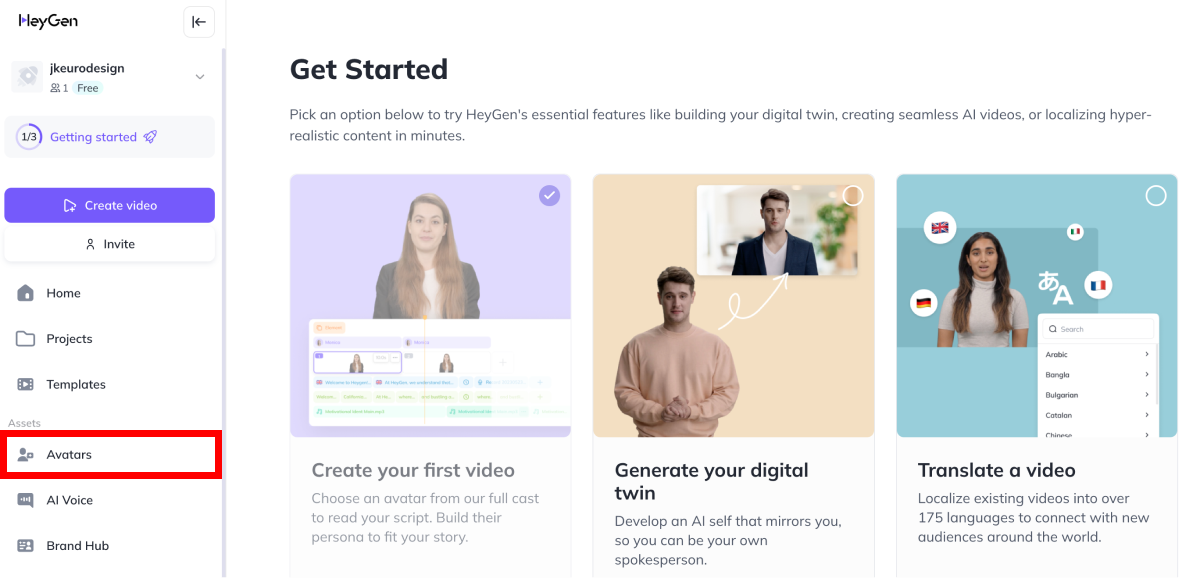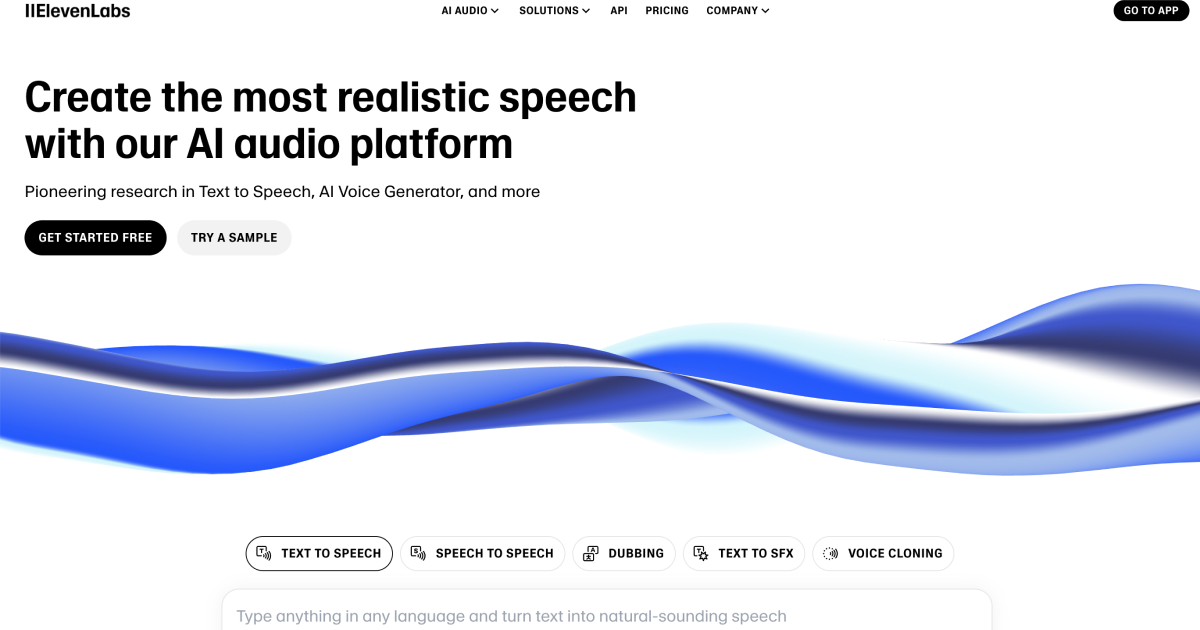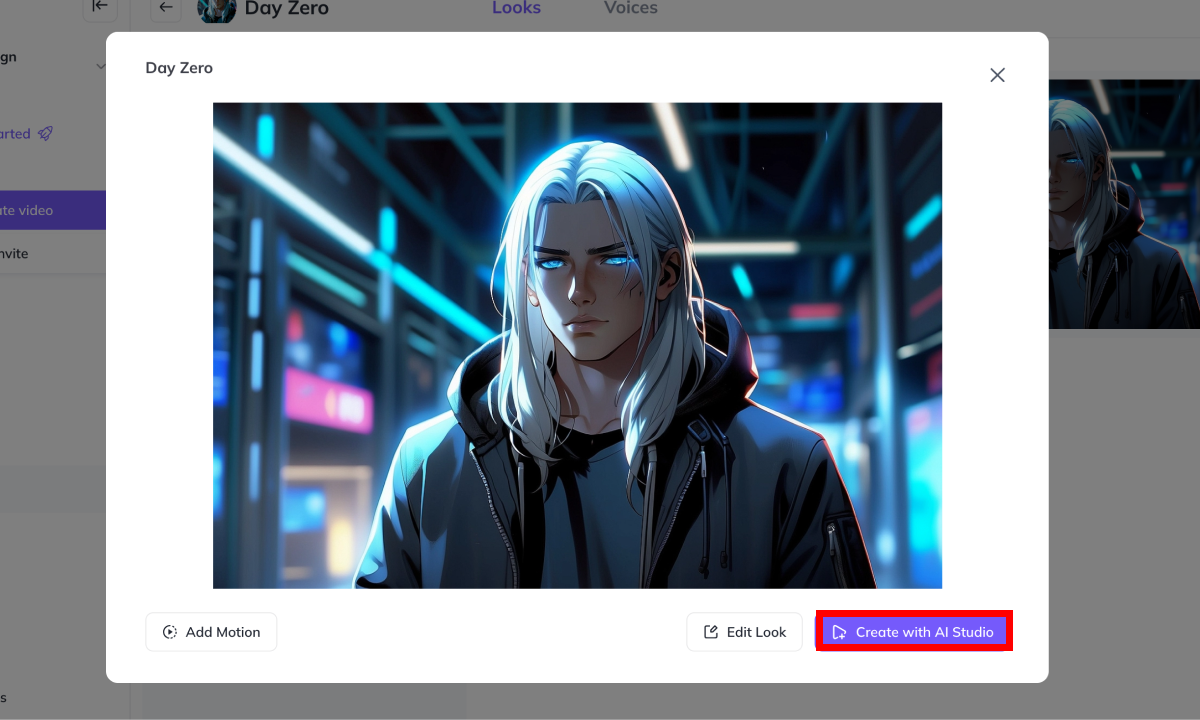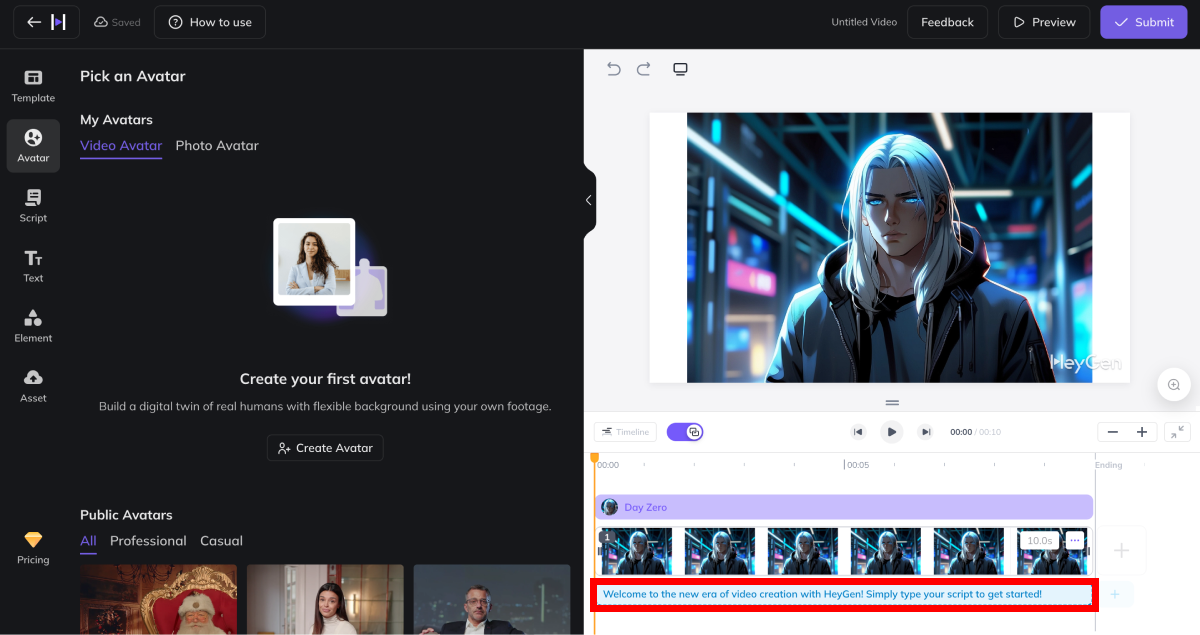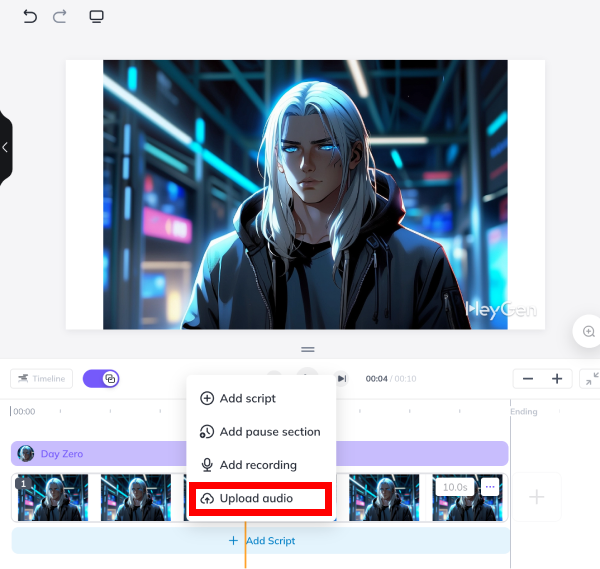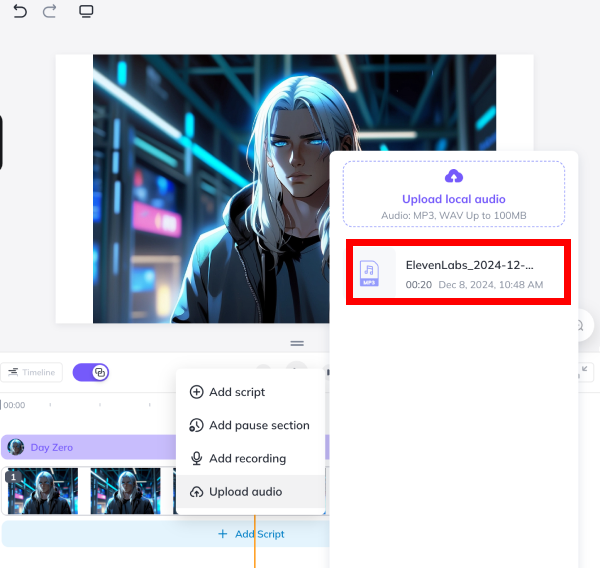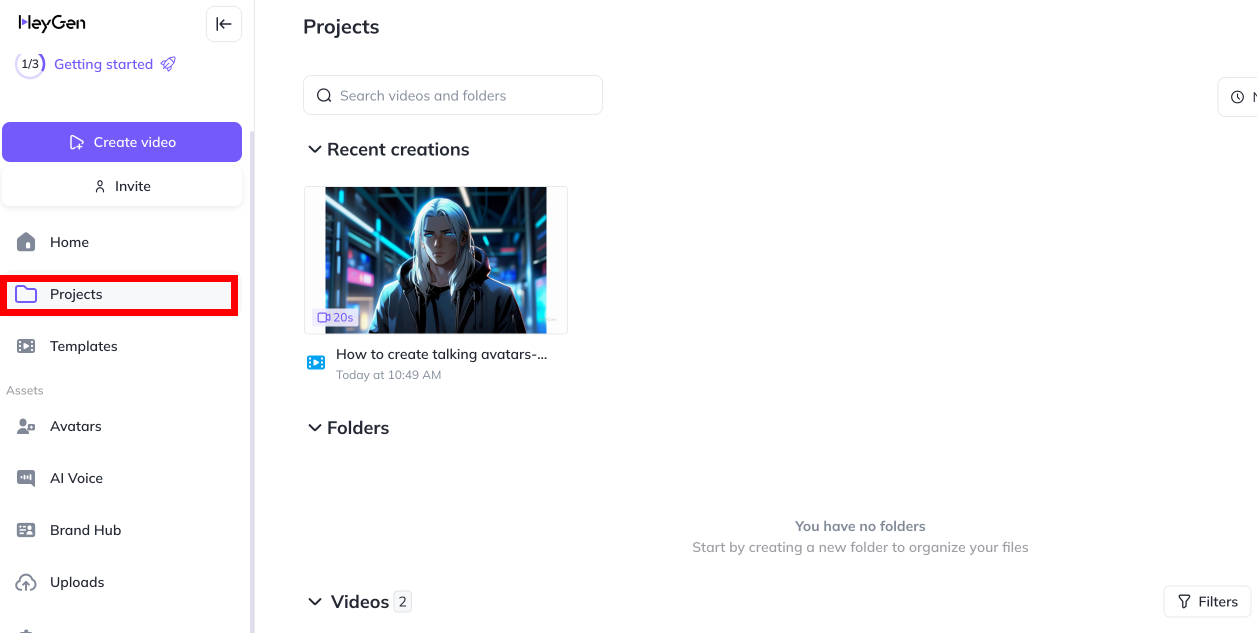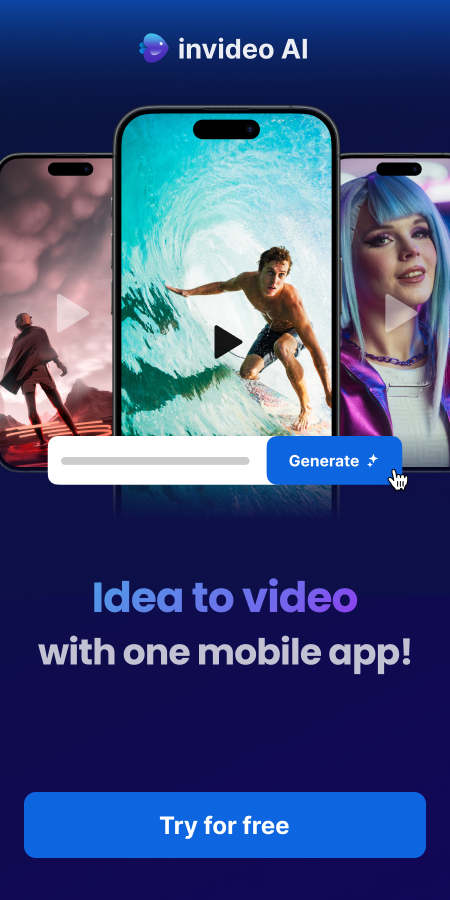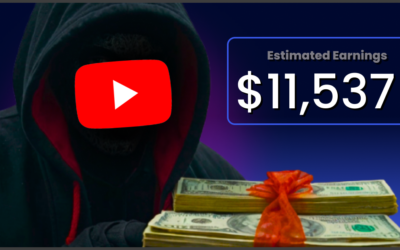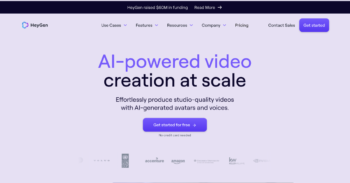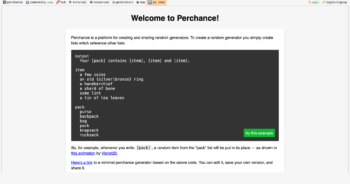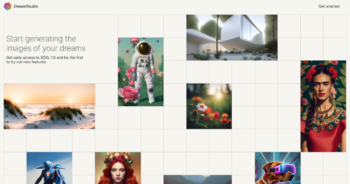One of the most exciting capabilities to emerge in 2024 was One of the most exciting capabilities to emerge in 2024 was the talking avatar—a virtual representation of yourself (or even a character) that can speak in your Youtube videos. These avatars are powered by AI, offering an innovative way to bring a personal touch to your channel without the need for cameras, makeup, or even speaking directly into a microphone.
Talking avatars can elevate your YouTube content, allowing you to create more engaging, polished videos with minimal effort. They’re especially useful for creating faceless YouTube channels, where the focus is entirely on the content and not the creator’s appearance.
Check this out
Tools You’ll Need
Leonardo AI – Avatar Creation
HeyGen – Talking Avatar
ChatGPT – Script
Elevenlabs – Voiceover
InVideo – Video Editing
In this guide, we’re going to walk through the process of creating your own talking avatar for Youtube from start to finish, with the best tools available today and you’ll have everything you need to transform your YouTube channel into a high-quality, AI-powered content machine. Let’s dive in!
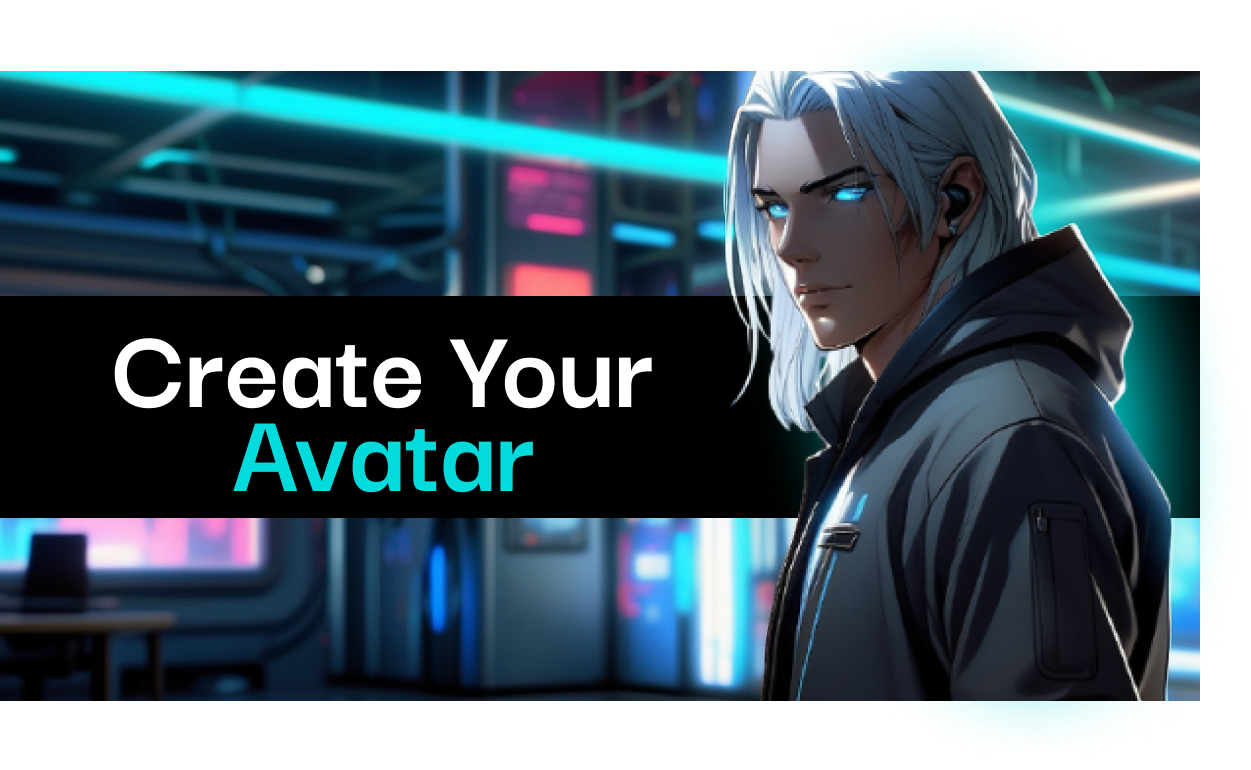
How to Create a Custom Avatar
Creating a custom avatar, especially one with a unique anime style, requires just a few simple steps. In this section, I’ll walk you through how I used Leonardo AI to create my anime avatar.
Step 1: Sign Up for Leonardo AI
Head over to Leonardo AI and sign up or log in.
Once you’re in, you’ll be able to create images in various styles, including anime.
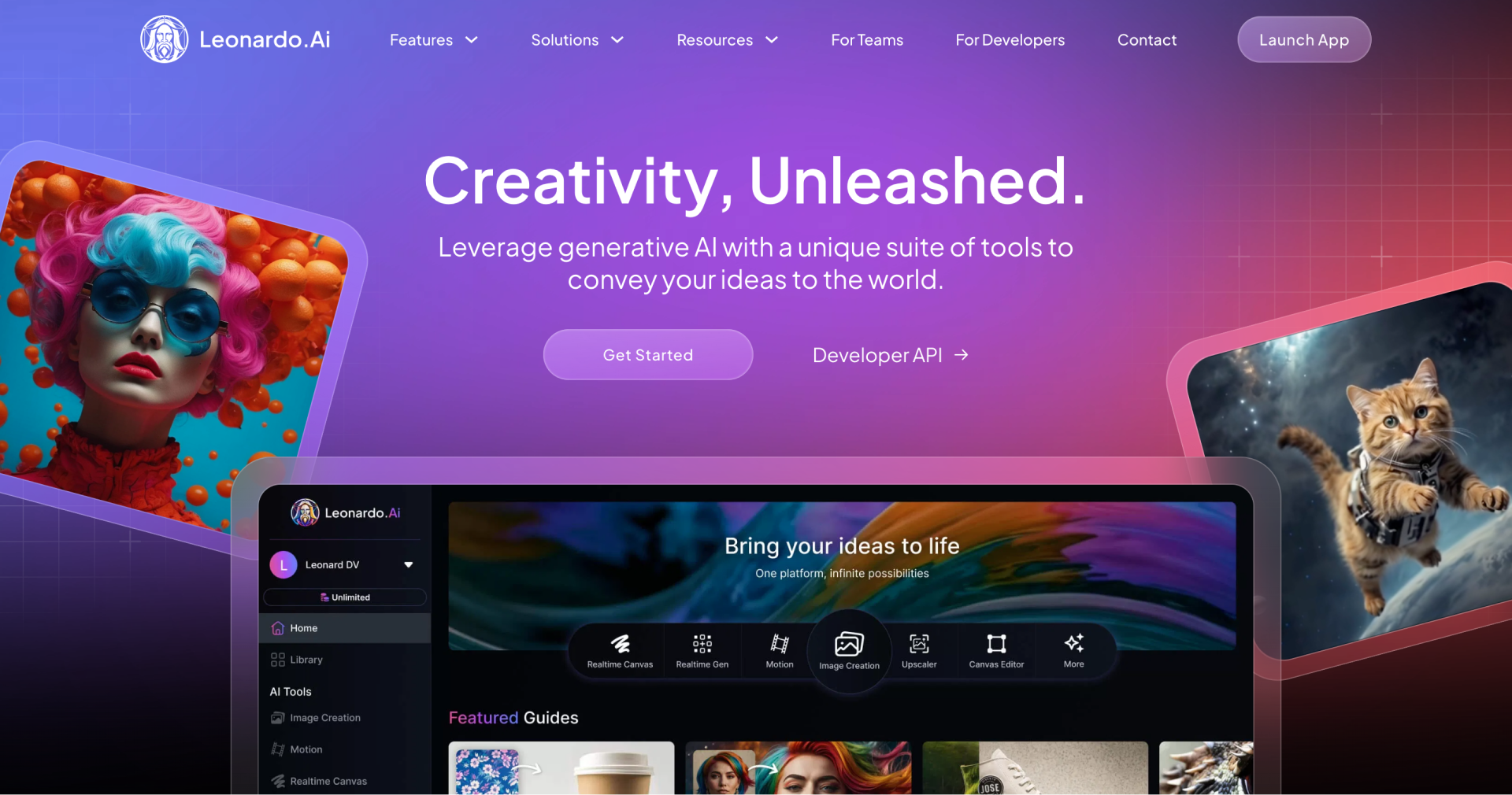
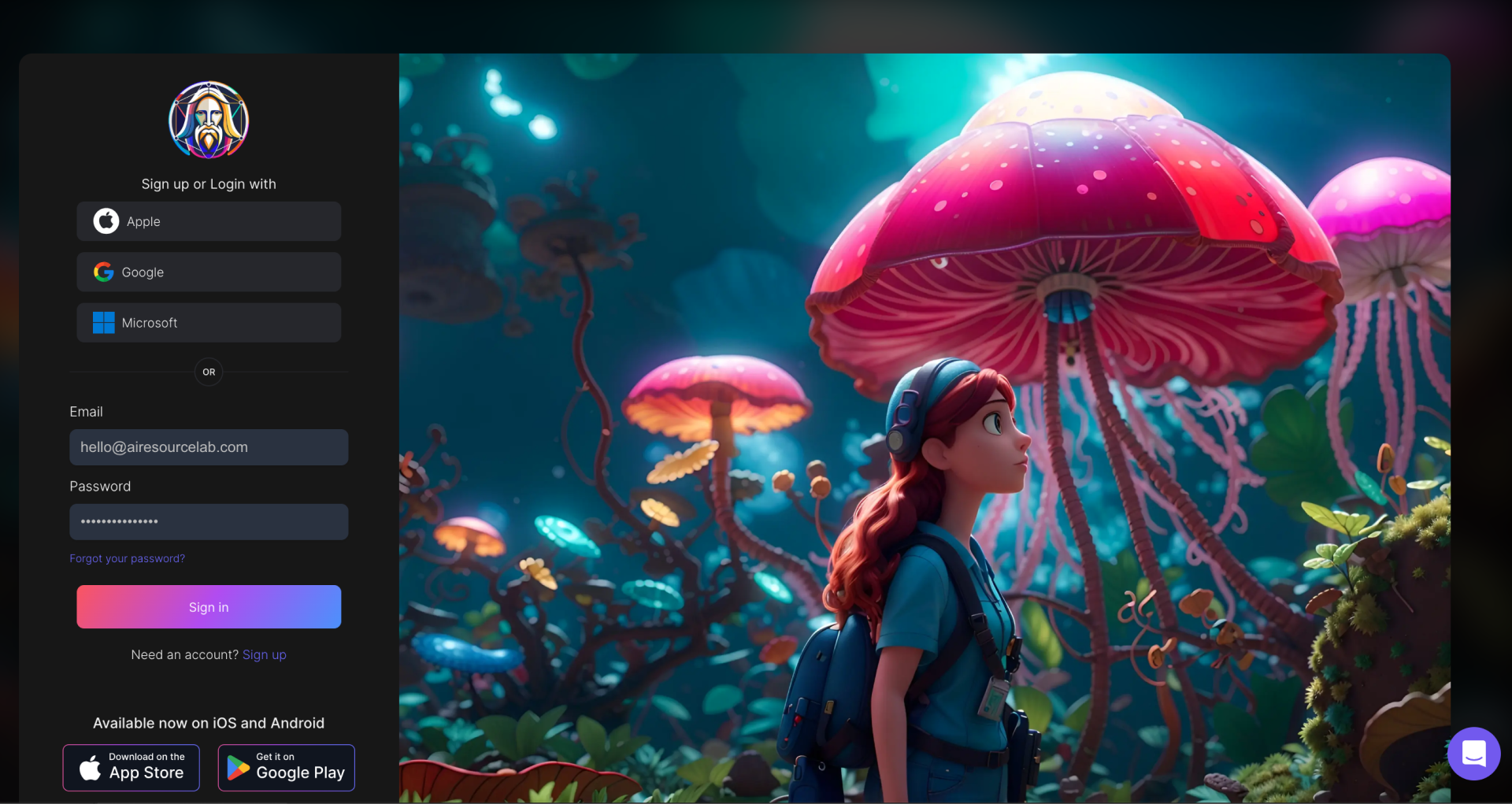
Step 2: Choose the Right Style
To create your anime-style avatar, select the “anime” style from Leonardo’s available styles. If you want something unique, you can add prompts to fine-tune the look to match the specific anime traits you want.
Prompts Example: You can use prompts like “anime character with a futuristic look, wearing a hoodie, with big expressive eyes and a dark background.” This will help you generate a custom avatar that’s tailored to your style.
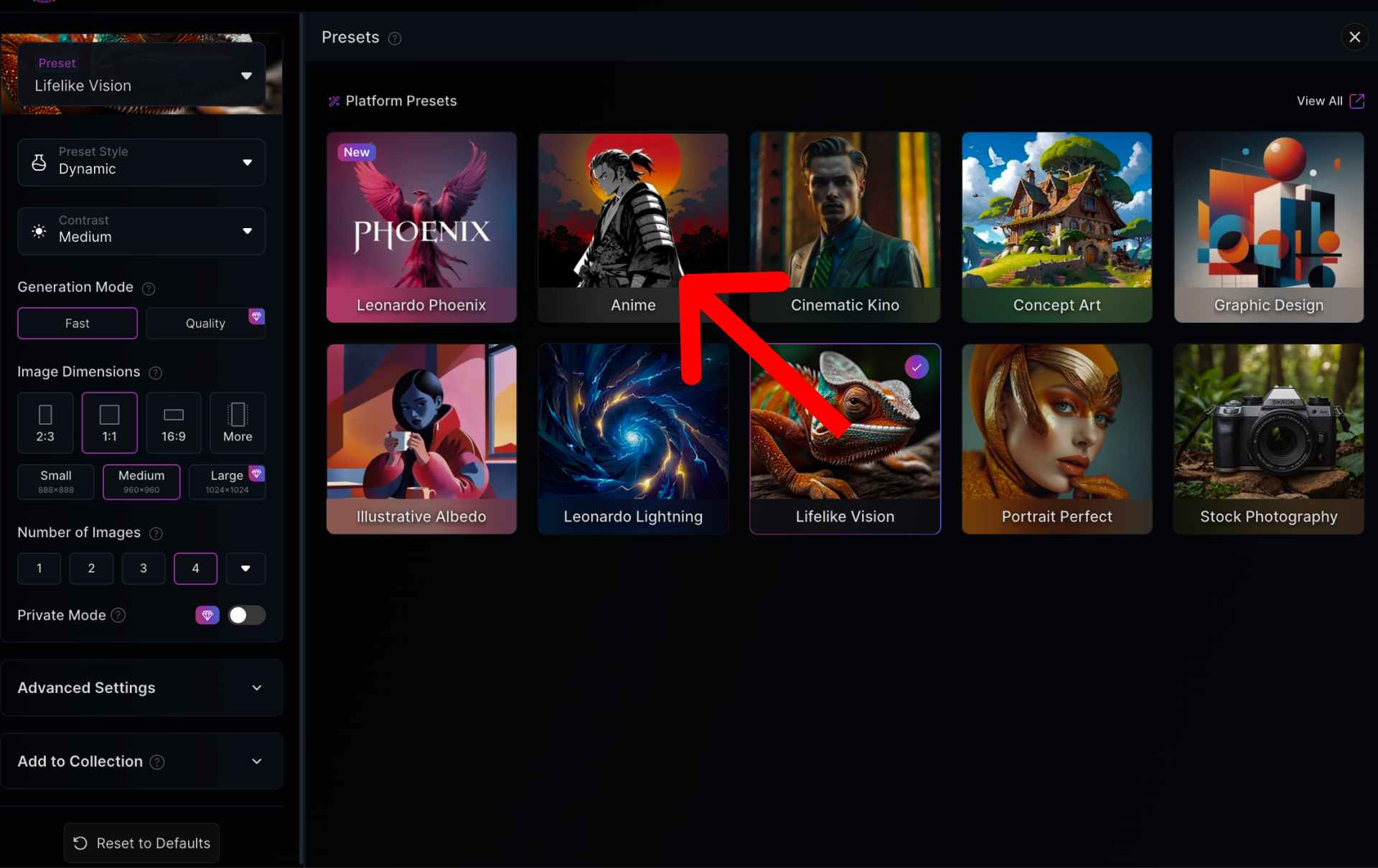
Step 3: Generate the Avatar
After inputting your prompt, click the generate button. Leonardo AI will use the prompt and style options to create an image for you.
Tip: You may want to experiment with different styles or prompts to find the exact look you’re going for.
Step 4: Download Your Avatar
Once you’re happy with the image, download it in high resolution. This will be the base image you’ll later use to animate and make it interactive.
Step 5: Prepare the Avatar for Animation
Now you’re ready to use your custom anime avatar in HeyGen to make it talk and interact on your YouTube channel!
Simply upload the image into HeyGen to proceed with the animation process.
How to Make Your Avatar Talk
Step 1: Sign Up for HeyGen and Create Your Avatar
To get started, visit HeyGen and sign up for an account. Once you’re in, you’ll be prompted to choose a base avatar. You can select from a variety of pre-designed characters, or you can customize an avatar from scratch.
From the dashboard: Once logged in, navigate to the “Avatars” in the left side menu section.
Step 2: Create a Voiceover
Now that you’ve created your base avatar, it’s time to make it speak and bring it to life. Here’s how to customize the voice and sync it with your avatar’s facial animations:
Choose the Voice
To give your avatar the perfect voice, start by choosing an AI-generated voice from HeyGen’s selection. Simply click on the “Voice Settings” button, and you’ll be able to select from a variety of voices that suit your content. You can tweak the tone, pitch, and pace to match the vibe you’re going for.
However, for a more natural and professional voiceover, I recommend using ElevenLabs — the #1 voiceover tool on the market today. ElevenLabs offers high-quality, realistic voices that sound crisp and authentic.
Get the Script from ChatGPT
Before syncing your avatar’s voice, you’ll need a script. If you’re using AI-generated text, ChatGPT is the perfect tool for writing a compelling script. Just input your desired topic, and it will craft the perfect text for your video.
Go to ElevenLabs for Voiceover
Once you’ve got your script, head over to ElevenLabs to generate the voiceover.
Here’s how to do it:
- Sign up and log into your ElevenLabs account.
- Paste the script you got from ChatGPT into the provided text box.
- Choose the voice style and tweak any settings like tone and pace to match your avatar’s personality.
- Hit “Generate,” and ElevenLabs will create a crisp, professional-sounding voiceover ready for your avatar.
Step 3. Finalizing Your Talking Avatar in HeyGen
After you’ve downloaded your voiceover from ElevenLabs, return to HeyGen. Upload the voiceover to sync with your avatar’s lip movements. The AI in HeyGen will automatically sync the voice to the avatar, making it look like the avatar is speaking your script.
Finalize Your Avatar
Once you’re satisfied with the look and voice, hit “Generate” and let the AI process everything. It may take a minute, but once it’s ready, your avatar will be fully interactive and ready to engage your audience!
Step 4: Upload and Optimize Your Video in YouTube Studio
Now that your video is ready, it’s time to upload and optimize it for the best results on YouTube:
Log into YouTube Studio: Go to YouTube Studio and click on the “Upload” button.
Upload Your Video: Select the video file you exported from InVideo and start uploading it to your YouTube channel.
Optimize Your Title and Description: Use relevant keywords like “AI-generated avatars” and “talking avatar YouTube videos” in your title and description for better discoverability.
Add Tags and Thumbnails: Add tags that reflect the content of your video, and use a custom thumbnail that shows off your avatar.
Enable Monetization: If you’re eligible, enable monetization and adjust your video settings to target the right audience.
Click Publish: Hit “Publish” and let YouTube work its magic. Once your video is live, promote it on social media for wider reach!
YouTube Aspect Ratio and Platform Differences
When creating content for YouTube, it’s important to use the correct aspect ratio to ensure your videos look professional and are optimized for viewing.
For standard YouTube videos, the best aspect ratio is 16:9. This means the width of the video should be 1.78 times the height. Most videos you see on YouTube are in this ratio, and it’s the ideal format for widescreen viewing on desktops, laptops, and TVs.
However, if you’re creating YouTube Shorts, which are a popular format for quick, engaging content, you’ll want to use a 9:16 aspect ratio. This is the same format used for TikTok and Instagram Reels, optimized for vertical viewing on mobile devices.
By knowing these aspect ratios, you’ll be able to tailor your talking avatar videos specifically for YouTube and other platforms, ensuring they’re optimized for maximum engagement.
How To Optimize Your Youtube Channel
1. Create Engaging Thumbnails
Your thumbnail is the first thing viewers will see. Use images of your avatar from HeyGen to craft eye-catching thumbnails. Be sure to choose a facial expression that fits the tone of your video. Adding text overlays or elements using tools like Canva can make your thumbnail even more compelling.
2. Add Captions and Subtitles
Adding captions or subtitles to your video improves accessibility and engagement. YouTube’s auto-caption feature can help, but make sure to edit them for accuracy. This is especially helpful for viewers who are non-native speakers or those with hearing impairments.
3. Optimize with Keywords
Ensure that your title, description, and tags include keywords related to your video. Use tools like Google Trends or YouTube’s search bar to find trending keywords. For example, terms like “AI avatar,” “talking avatar for YouTube,” or “AI YouTube automation” will help your video get discovered.
4. Engage Your Viewers with CTAs
Encourage interaction by including Call-To-Actions (CTAs) in your videos. You can ask your avatar to prompt viewers to comment, like, and subscribe. Creating these small prompts can significantly increase engagement and interaction with your content.
5. Stay Consistent
To build a following, it’s crucial to post consistently. Create a content calendar and stick to it. Consistency helps YouTube’s algorithm understand your content and recommend it to a larger audience. Make sure your videos with avatars are consistent in style and message, ensuring a cohesive brand image.
6. Utilize YouTube’s AI-Driven Analytics
Once your video is live, use YouTube Studio to track the performance of your video. Analyze the audience retention, engagement, and watch time to learn what’s working. Use these insights to refine your future avatar videos and keep improving your content.
By incorporating these tips, you’ll not only optimize your YouTube channel but also enhance viewer experience and boost engagement, driving your growth with the power of AI avatars.