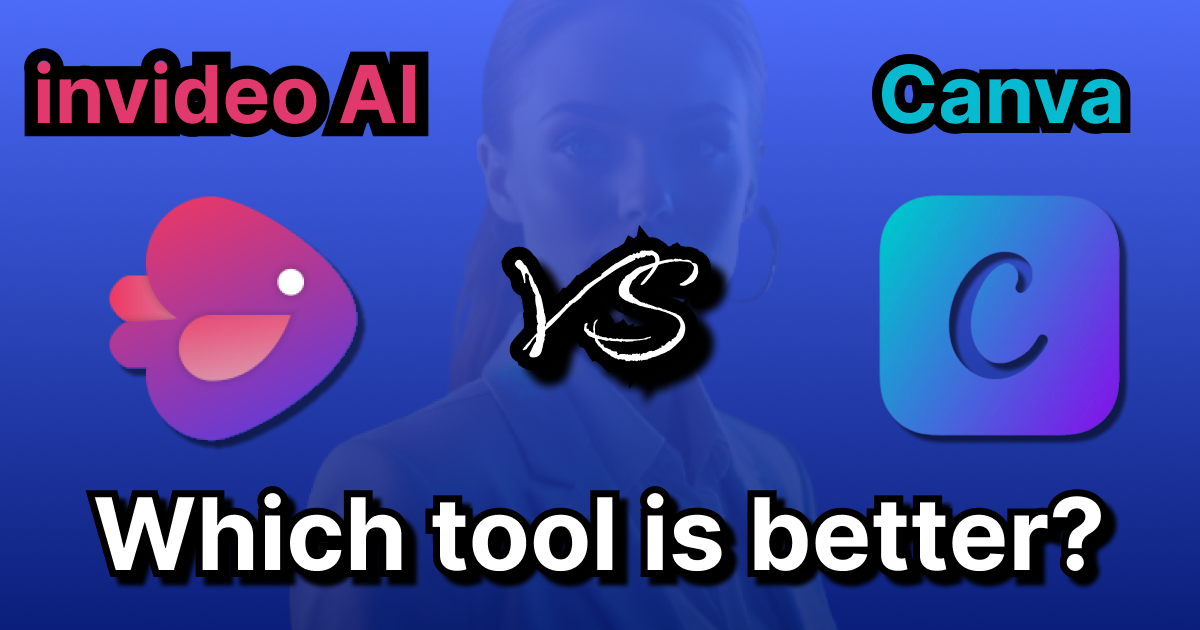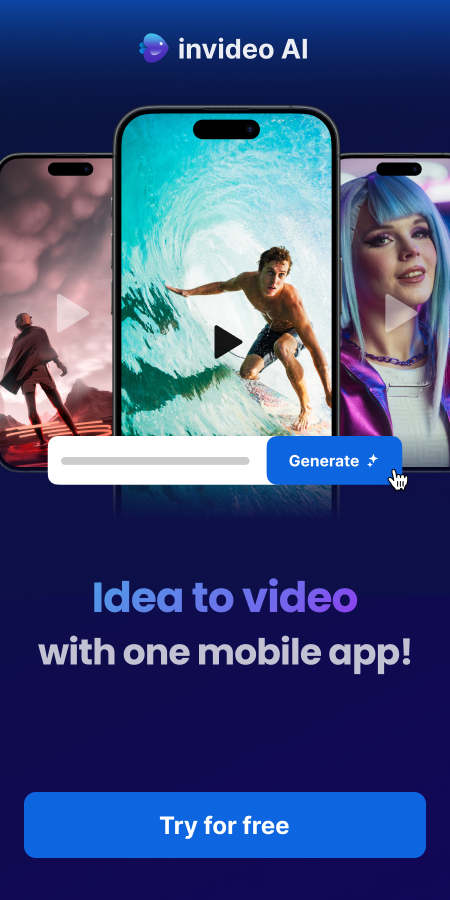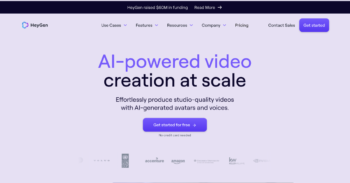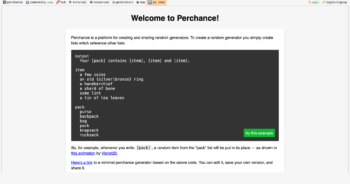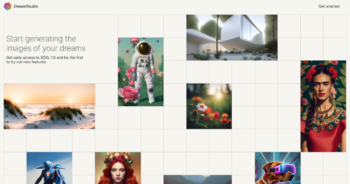When it comes to creating standout content, two platforms dominate the conversation: InVideo and Canva. Whether you’re a content creator, marketer, or business owner, the right tool can save you time and make your projects shine. But how do you choose between Canva’s all-in-one design capabilities and InVideo’s professional-grade video tools?
This guide breaks it all down—features, templates, pricing, and more—to help you pick the platform that best suits your creative needs. Let’s dive into the ultimate InVideo vs Canva showdown and see which one deserves a spot in your workflow!
| Feature | InVideo | Canva |
|---|---|---|
| Ease of Use | Purpose-built for video editing; intuitive workflow | Beginner-friendly; drag-and-drop interface |
| Templates & Customization | Extensive, professional-grade templates with brand customization | Simpler templates, best for lightweight projects |
| AI-Powered Tools | Text-to-video, voice cloning, and AI script generation | AI image generator, basic text animations, and Beat Sync |
| Media Library | 5M+ stock videos and photos; premium assets included | Extensive stock media library, but limited premium options for video |
| Pricing (Annual) | Free, $336/year | Free, $119.99/year |
Ease of Use –Invideo vs. Canva
Both Canva and InVideo promise simplicity, but they approach ease of use in very different ways.
InVideo
InVideo, on the other hand, is purpose-built for video editing. The platform goes beyond basic tools by offering AI-driven video creation, text-to-video options, and powerful features like voice cloning. Its workflow is highly intuitive, making it easy for both beginners and professionals to create polished, professional-grade videos.
InVideo’s standout tools—like brand customization, extensive templates, and a robust stock media library—help you churn out high-quality videos in minutes. Plus, the AI integrations feel like a true co-pilot, suggesting edits, automating tasks, and even generating content ideas.
Canva
If you’ve ever dragged and dropped something in your life, you can use Canva. It’s designed for beginners, making everything from video trimming to adding music or text ridiculously easy. With a clean interface and clearly labeled tools like Beat Sync, Video Splitter, and AI Voice Generator, Canva makes video editing feel like a fun little side project.
But there’s a catch: Canva isn’t specialized in video creation. While it offers tools like resizing, transitions, and adding captions, it’s better suited for lightweight projects like social media posts or quick promo videos. The advanced features (like their AI Video Generator) are helpful, but still limited compared to a dedicated video editing tool.
The Winner?
If you’re looking for quick edits or multi-purpose design capabilities, Canva wins for its simplicity and versatility. But if your goal is to create professional, high-quality videos with advanced tools, InVideo is hands-down the better choice.
Templates – Invideo vs. Canva
Templates are a critical feature for both Canva and InVideo, offering users pre-designed frameworks to speed up content creation. However, the two platforms cater to slightly different audiences and priorities in their approach to templates.
InVideo
InVideo’s templates are specifically tailored for video creation, offering professional-quality designs that cater to businesses and marketers.
Key Features of InVideo Templates:
- Industry-Specific Templates: Templates designed for niches like e-commerce, education, real estate, and more.
- Video-Focused Customization: Allows for deeper customization of animations, transitions, text overlays, and branding.
- Premium Look and Feel: Templates are designed to look polished and professional, making them ideal for ads, explainer videos, and tutorials.
- AI Enhancements: Many templates integrate seamlessly with InVideo’s AI tools, like text-to-video or script generation, for added efficiency.
- Extensive Branding Options: Upload your logos, set brand colors, and maintain consistency across projects.
Best For: Marketers, content creators, and businesses needing professional-grade video templates that stand out.
Canva
Canva is known for its versatility and volume, with templates available for everything from Instagram posts to presentations and videos.
Key Features of Canva Templates:
- Extensive Library: Canva boasts thousands of templates across multiple categories, including social media graphics, presentations, posters, and videos.
- Design Simplicity: Templates are clean and easy to use, designed for quick edits with drag-and-drop functionality.
- Wide Appeal: Perfect for lightweight video projects like Instagram reels, GIFs, or quick promotional clips.
- Customization: While Canva allows you to customize templates, the level of detail is somewhat limited compared to tools specifically designed for videos.
- Focus on Static & Animated Design: Canva is better suited for static designs or animations, with less focus on professional video output.
Best For: Casual creators, social media managers, and small businesses looking for visually appealing but straightforward designs.
The Verdict
If you’re looking for general-purpose templates for lightweight projects or designs beyond videos, Canva’s versatility and vast library win. However, if you need professional video templates tailored to specific industries with advanced customization, InVideo is the clear choice for high-quality video production.
AI-Powered Tools – Invideo vs. Canva
AI tools can save you time and help you create smarter, faster, and better content. Canva and InVideo both incorporate AI, but they approach it in very different ways
InVideo
InVideo integrates AI to supercharge your workflow. Unlike Canva’s lighter AI features, InVideo’s tools are built to enhance professional video editing and creation. With options like text-to-video, script generation, and even voice cloning, it feels like you have an assistant doing the heavy lifting.
Key AI Features:
- Text to Video: Turn written content into stunning videos with dynamic visuals.
- AI Script Generator: Create engaging scripts tailored to your video’s purpose.
- Voice Cloning: Develop custom voiceovers with AI, perfect for branded content.
- Auto Adjustments: Get AI recommendations for improving transitions, pacing, and style.
Best For: InVideo’s AI tools cater to professional creators, marketers, and businesses that want to produce high-quality content quickly and efficiently.
Canva
Canva’s AI tools are useful for enhancing creativity and automating simple tasks. These tools, however, feel more supplementary than transformative. Canva’s AI features are designed to simplify design workflows, offering enhancements like AI-generated images and basic animations.
- Key AI Features:
- Text to Image Generator: Create images from descriptions with Canva’s AI.
- Beat Sync: Automatically sync video transitions to your chosen soundtrack.
- AI Voice Generator: Generate realistic voiceovers for videos.
- Magic Resize: Instantly adapt designs for multiple platforms (great for social media).
Best For: Canva’s AI tools are perfect for creators who need to add flair or automate repetitive design tasks. These features are creative but limited in depth for serious video editing.
The Verdict
If you’re looking for simple, creative enhancements, Canva’s AI tools are solid for lightweight tasks like syncing music or generating animations. But for serious creators needing robust video-focused AI features, InVideo leads the pack, offering tools that not only streamline but elevate your content creation process.
Pricing Flexibility – Invideo vs. Canva
When choosing between Canva and InVideo, pricing flexibility can play a big role, especially if you’re budget-conscious or scaling your video production. Let’s break down how their pricing structures compare in terms of value and adaptability.
InVideo
InVideo’s pricing is tiered to accommodate a wide range of needs, from casual users to professionals creating at scale.
Key Pricing Details:
Free Plan: Includes 10 minutes of AI generation per week, 4 watermarked exports, and limited storage.
Plus Plan ($336/year): Ideal for creators who need unlimited exports, premium templates, and moderate AI usage.
Max Plan ($576/year): Designed for high-volume creators with more AI credits, storage, and access to premium assets.
Generative Plan ($1152/year): Tailored for power users needing advanced AI tools and the highest storage limits.
Flexibility: While InVideo’s annual billing ensures significant savings, it lacks a monthly payment option, which may deter casual creators. However, the tiered structure offers clear value progression as your needs grow.
Canva
Canva offers straightforward pricing with a clear focus on affordability for general creators.
Key Pricing Details:
Free Plan: Provides access to thousands of templates and basic tools but lacks advanced features like premium assets and branding kits.
Pro Plan ($119.99/year or $12.99/month): Includes unlimited access to premium templates, assets, and features like Brand Kits and Magic Resize.
Team Plans: Canva also provides custom pricing for teams, with tiered options based on the number of users.
Flexibility: Canva’s pricing is ideal for individuals and small teams with predictable costs. The monthly option adds flexibility for those who want to avoid a yearly commitment.
The Verdict
If you’re looking for budget-friendly monthly options, Canva’s pricing is the more flexible choice. But if your focus is scaling video production with professional-grade tools, InVideo’s annual plans provide better long-term value, especially at higher tiers.
Customer Support – Invideo vs. Canva
Good customer support can be the difference between a seamless experience and frustrating roadblocks. Both Canva and InVideo offer support, but their approaches and depth of service vary significantly.
InVideo
InVideo offers a more hands-on approach to customer support, making it a better option for creators who may need immediate assistance.
Key Features of InVideo’s Support:
- 24/7 Live Chat: Access real-time help anytime, making it easy to resolve technical issues or get guidance on using features.
- Email Support: For less urgent inquiries, InVideo provides prompt email responses.
- Tutorials and Webinars: In-depth tutorials and live sessions help users maximize their potential with the platform.
- Dedicated Success Managers (Higher Tiers): Premium users may get assigned a success manager for tailored support and guidance.
Best For: InVideo’s comprehensive support system is perfect for users who value immediate assistance and prefer a more personalized experience.
Canva
Canva focuses on providing self-service resources and limited direct support.
Key Features of Canva’s Support:
- Help Center: A robust library of articles, tutorials, and FAQs designed to help users solve common problems independently.
- Community Forum: An active community where users share tips, solutions, and creative ideas.
- Email Support: Available for Pro and Enterprise users, though response times can vary.
- No Live Chat or Phone Support: Canva doesn’t offer real-time support, which can be frustrating for urgent issues.
Best For: Canva’s support system is ideal for users who prefer to troubleshoot issues on their own or need help with straightforward questions.
The Verdict
If you’re a casual user or prefer a DIY approach, Canva’s support resources are adequate but limited in real-time options. However, if you’re managing professional projects and need reliable, round-the-clock help, InVideo’s 24/7 live chat and dedicated support make it the clear winner.